Step 7: Set Up Security
With PastPerfect, security is optional. If you desire, you can activate security to restrict unauthorized persons from the PastPerfect program or various screens and features. You decide which screens a user can access and whether or not they have the option to add, edit, print, and delete records or to view values, storage locations, and other sensitive information. This is done by setting up groups with restrictions for various features. Then assign each user to a particular group, and give each user a user name and password. Passwords can be up to ten characters and are not required for all users, such as Guests. If a password is not used, the user will not have access to the Security screen.
To implement protection, go to the Main Menu and click the Setup button, then click Security to open the Setup Security screen.
Setup Security screen
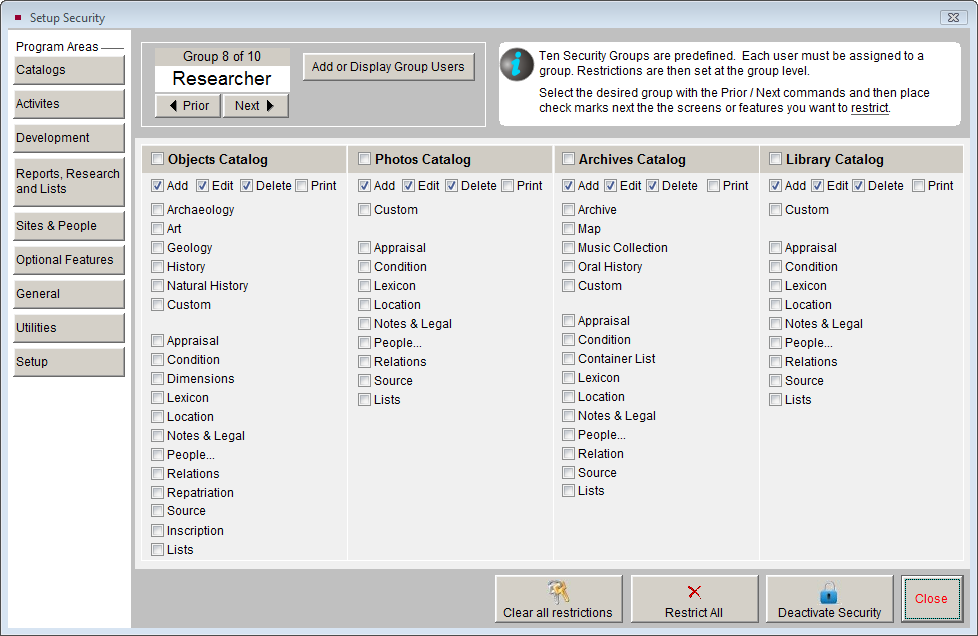
PastPerfect comes with ten predefined groups: Administrator, Curator, Supervisor, Manager, Staff, Collections, Membership, Researcher, Visitor and Volunteer. You may assign an unlimited number of users to each group. At the top of the screen you will see the Group name and number. You will need to decide to which screens and features each group should have access.
To restrict access for a group, select the group with the Prior or Next buttons. Click each button under Program Areas in the Sidebar, such as Catalogs, to view the potential screens and functions from which you may restrict your users. Place a check next to items to which they should not have access. When a user is restricted from accessing an area or function, the button or function will turn gray. If you want to clear all the check marks from the screen, click the Clear All Restrictions button at the bottom. If you want to check all the boxes on the screen, click the Restrict All button at the bottom. Be sure to go through all the program areas when choosing your restrictions.
Next, you need to add your users' names to the appropriate group. Make sure you are viewing the group in which you want to add your user, then click the Add or Display Group Users button, which reveals the screen below. Click the Add user button to enter a user name and password. You may also edit users' names and passwords on this screen, as well as delete users. Add all your users to their appropriate groups.
Users in Group
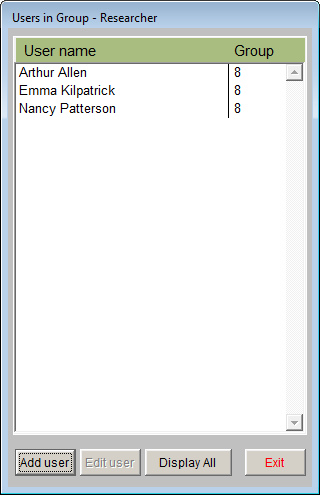
Please make sure to set up at least one user under the Administrator group, which should have no restrictions. Otherwise no one will be able to have access to the Security Setup to make changes. Administrators are the only group who can see and change users' passwords.
NOTE: When security is activated, the function key settings that we mentioned earlier can be different for each user. Also, the default data screens covered in Chapter 6 - The Objects Catalog and later chapters can be different for each user.
The final step is to click the Activate Security button at the bottom of the screen. Once the button is clicked, it will change to Deactivate Security, which lets you know that security is currently activated. Exit PastPerfect and re-open the program. Now, when starting the program, each user will be asked to pick his or her name from the user list and enter his or her password.