Step 2: Add a New Accession Record
Click on the Add button at the top of the Accession screen to display the Add New Accession screen.
Type the new accession number in the blank box labeled New Accession#. Accession numbers can be up to 15 characters long, including numbers and punctuation. PastPerfect recommends assigning two-part numbers, such as 2001.1, where the first four digits represent the year of accession and the next digits identify the chronological order of the accession in the year. However, PastPerfect will support any numbering system that your museum may already have in place. The number that was last assigned is displayed for your reference in the Last Accession# field.
Add New Accession screen
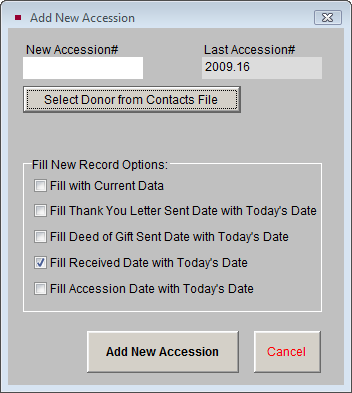
Click Select Donor from Contacts File to view a list of all names entered in your Contacts file. If the donor is already in your Contacts file, double click on the name to select it. The donor information will automatically be entered in the accession record.
Select Donor from Contacts File
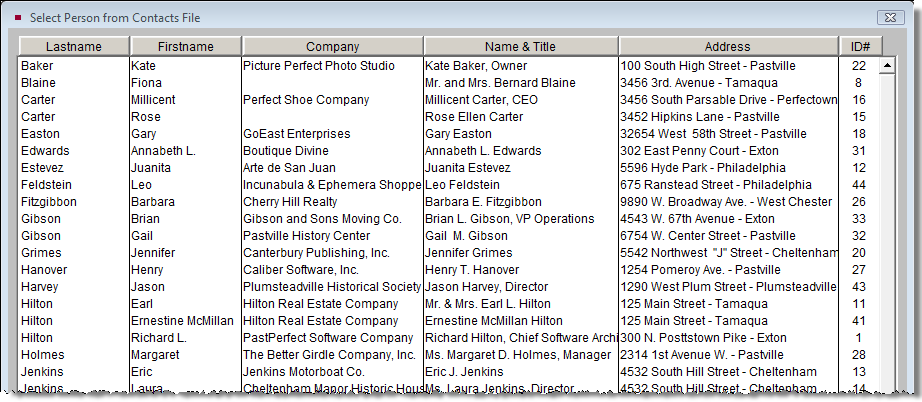
By selecting the donor's name from the list, you create a link between your Contact and Accession records. Later, you can view a list of all donations given by a particular contact, whether the donations were monetary or collection items. If the donor's name does not yet appear in your Contacts list, click the "X" button in the top right corner to return to the Add screen. You can add the name to the accession record manually, but it's a good idea to add all new donors to the Contacts file before beginning the new accession record.
If you have more than one donor for your accession, you can add multiple donors and link them to existing Contact records. This will be discussed later in this chapter.
The check boxes in the Fill New Record Options section provide you with some shortcuts.
If Fill with Current Data is checked, PastPerfect will copy all information, including the donor's name and address, from the last viewed record. Check this box only if you have not selected a new donor name from the Contacts file and only if the donor for the new accession is the same as the donor on the Accession screen showing behind the Add screen.
If Fill Thank You Letter Sent Date with Today's Date is checked, the program will automatically insert the current date in the Thank You letter's Date field. Check this box if you would like to add the current date by default.
If Fill Deed of Gift Sent Date with Today's Date is checked, the program will automatically insert the current date in the Date Sent field on the Deed of Gift screen. Check this box if you would like to add the current date by default.
If Fill Received Date with Today's Date is checked, the program will automatically insert the current date in the Received Date field. Check this box if you would like to add the current date by default.
If Fill Accession Date with Today's Date is checked, the program will automatically insert the current date in the Accession Date field.
Once you have entered the new accession number and chosen the pertinent shortcuts, click Add New Accession. PastPerfect will verify that the accession number you assigned is not a duplicate. If it is a duplicate, you will be asked to enter a new, unique accession number.