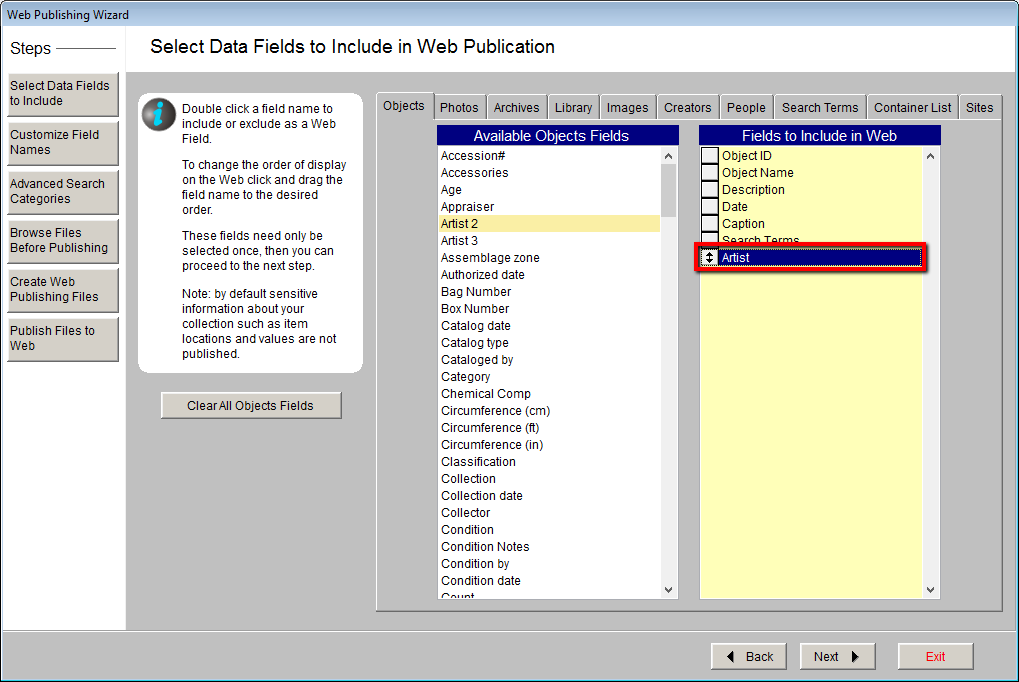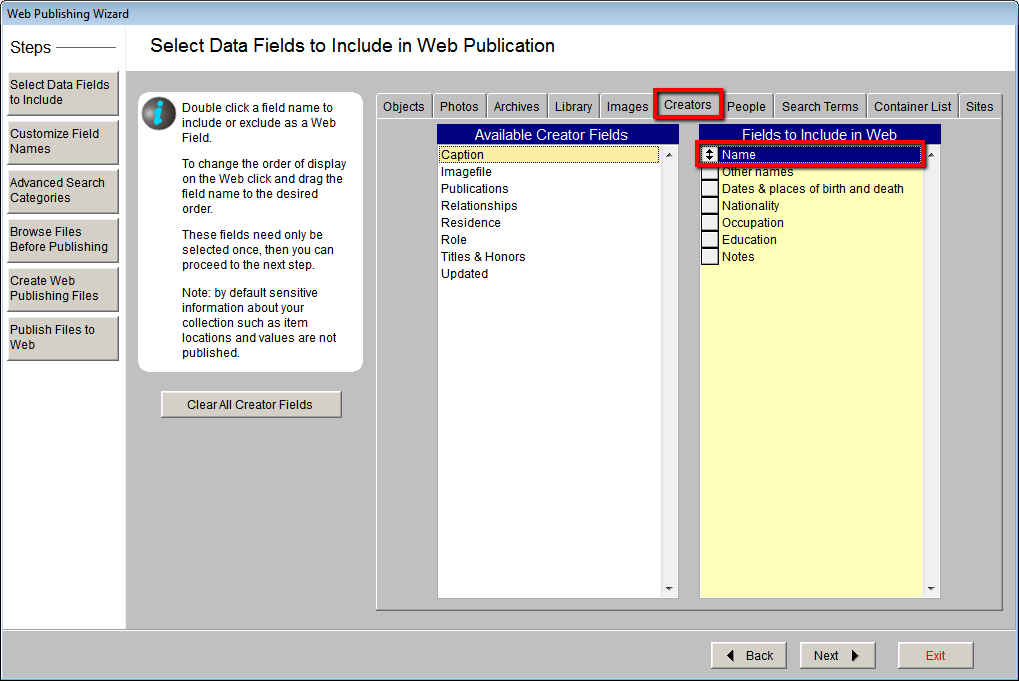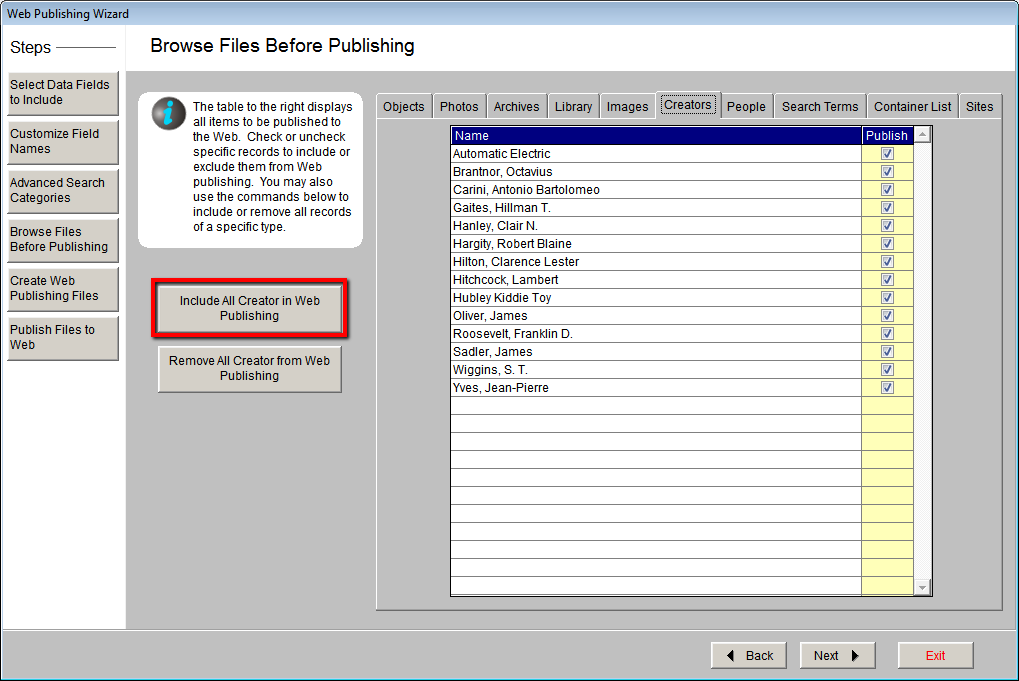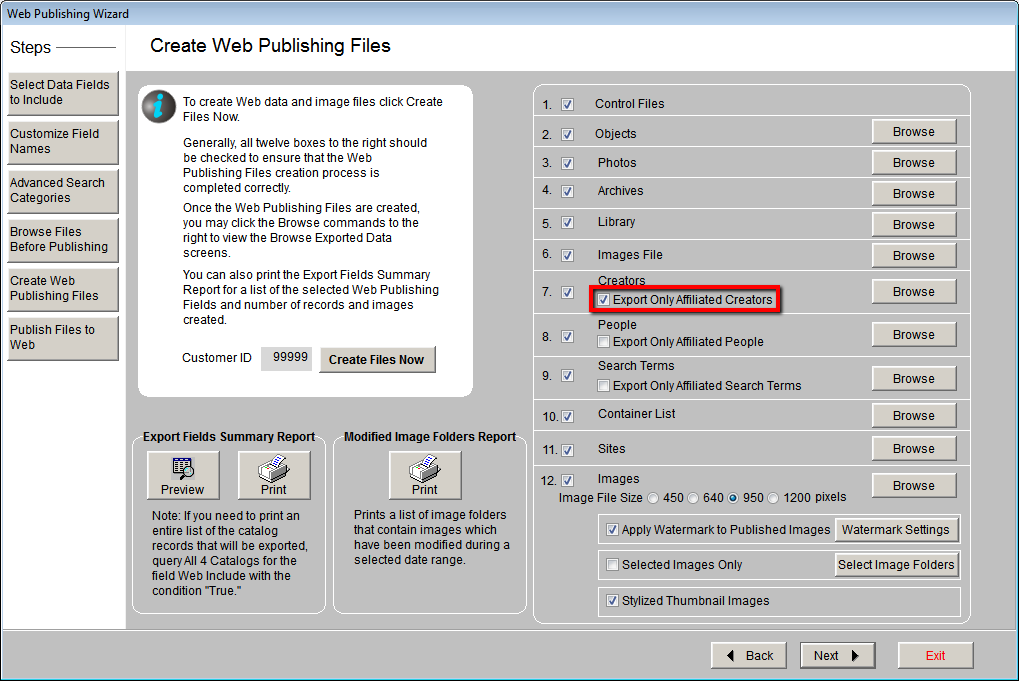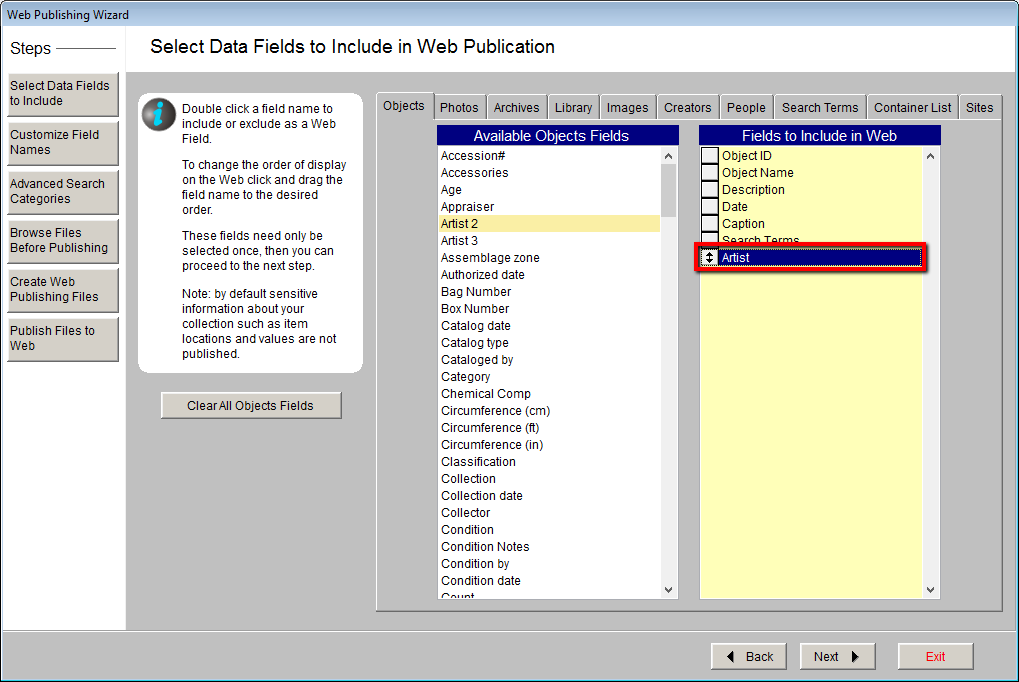
- For Photos, add the Photographer field.
- For Archives, add the Creator field.
- For Library, add the Author field.
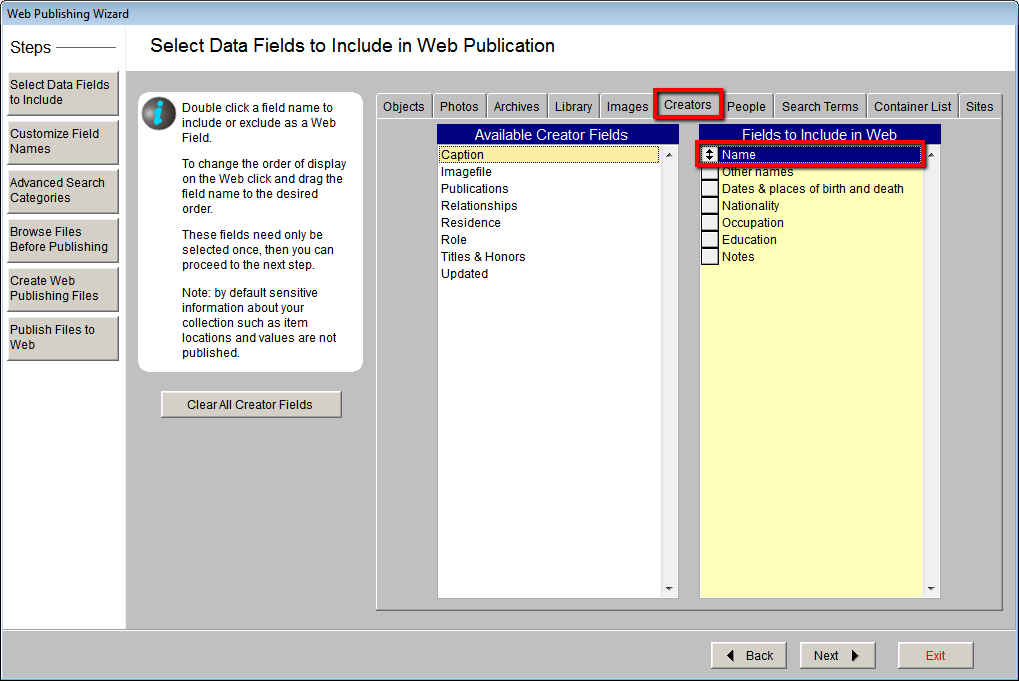
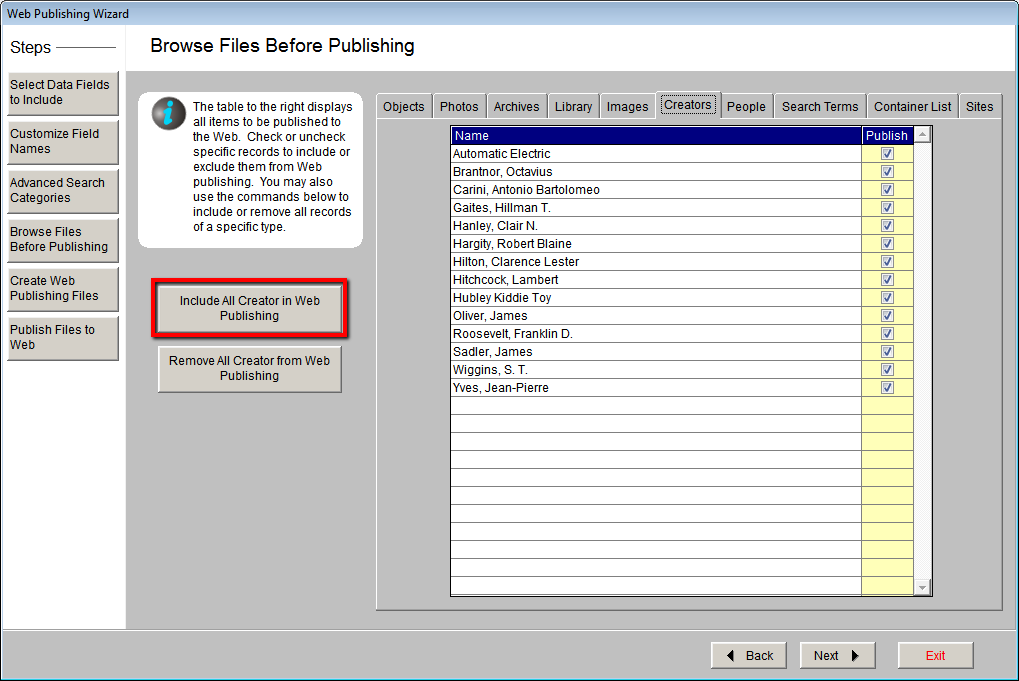
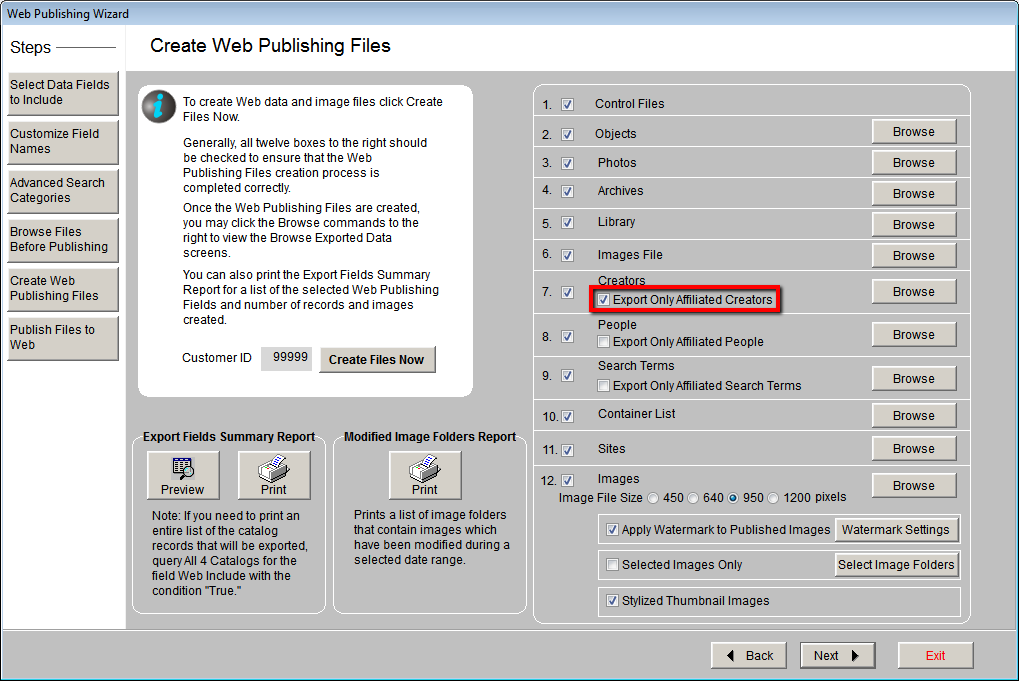
Sharing Creator records (Artist/Photographer/Creator/Author) online can help your web visitors further explore your collection. Accessible from Advanced Search or as links on catalog record pages, Creator records will display any fields from the Creator database you have selected to share online. There will also be a list of Associated Records for this creator.
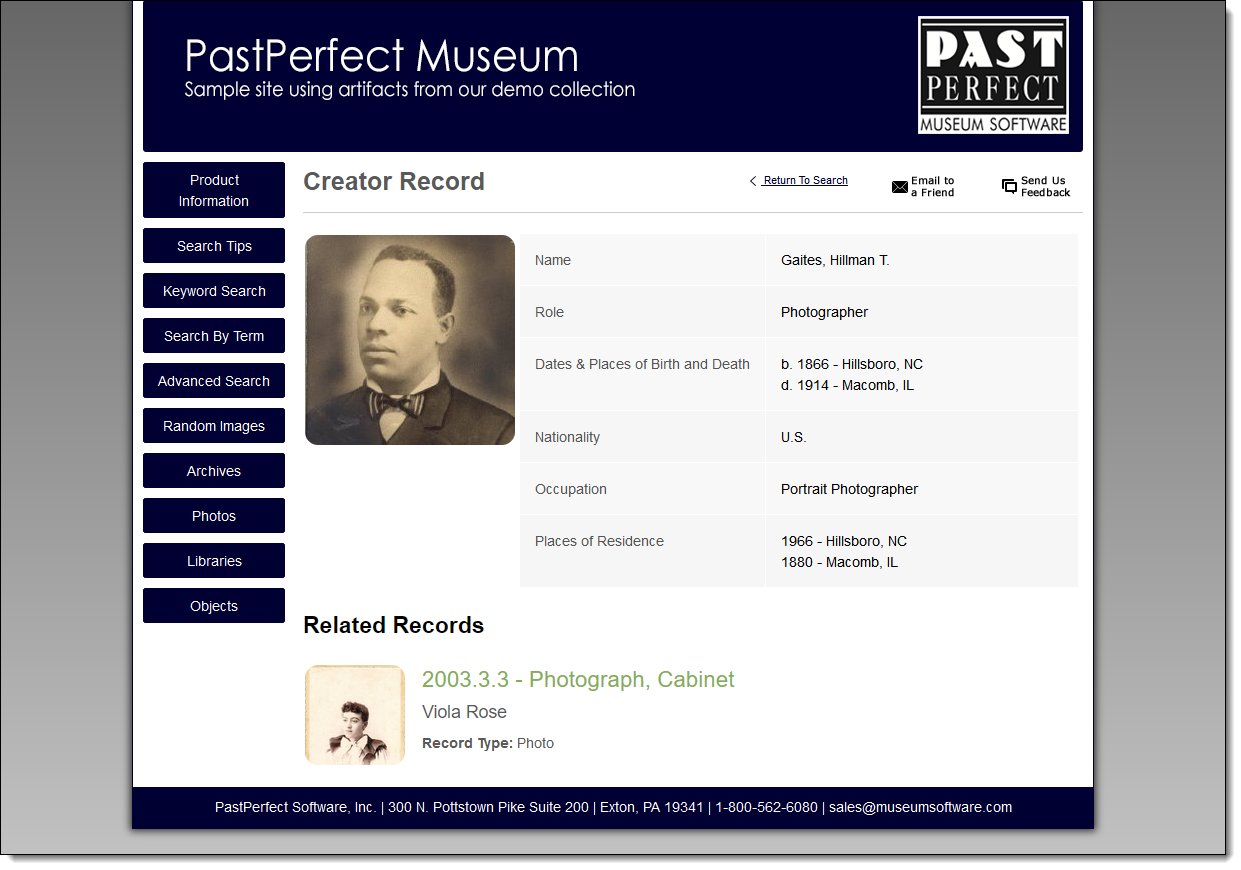
Including Creator records online is optional and you may choose to exclude all or certain Creator records from displaying online. Similar to the catalog records, each Creator record in PastPerfect has an Include in Web Export checkbox that can be selected or deselected.
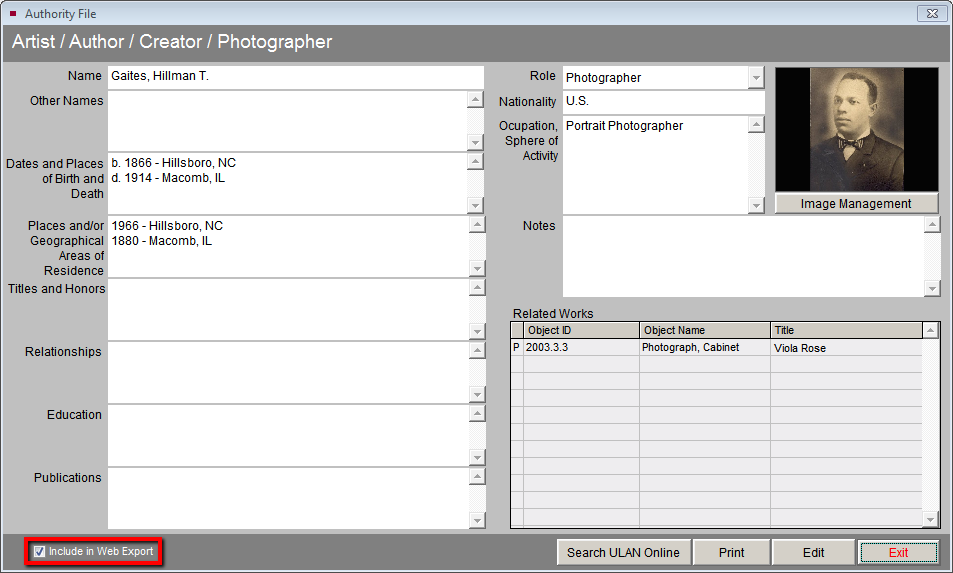
Our recommendation is that you include all Creator records associated with the catalog records you have online. Be sure to select fields to include for your Creator records or else they will not display online. Including at least the Name field will allow your web visitors to easily view other records created by this same person. This article provides the steps for our recommendations.
To include all Creator records associated with online catalog records, follow these steps: