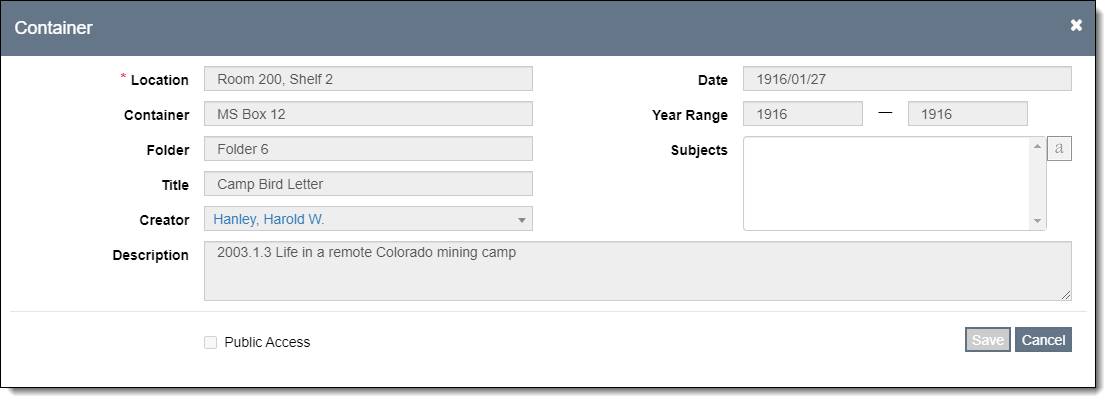
Container Lists can be used when cataloging archival material that contains multiple items, housed within a single container. Examples include a list of documents within a folder or a list of folders within a box. The items within the Container List are part of the larger archival record and share the majority of the same data. Container List records only have a few fields to capture the data that might be different for each of the container list items.
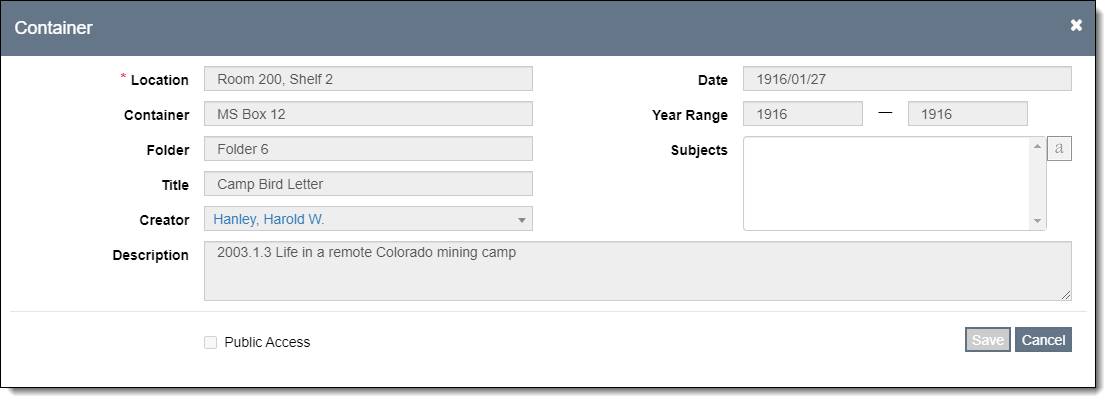
On Archive records, you can create, view, and search the Container List within the Container List Accordion.
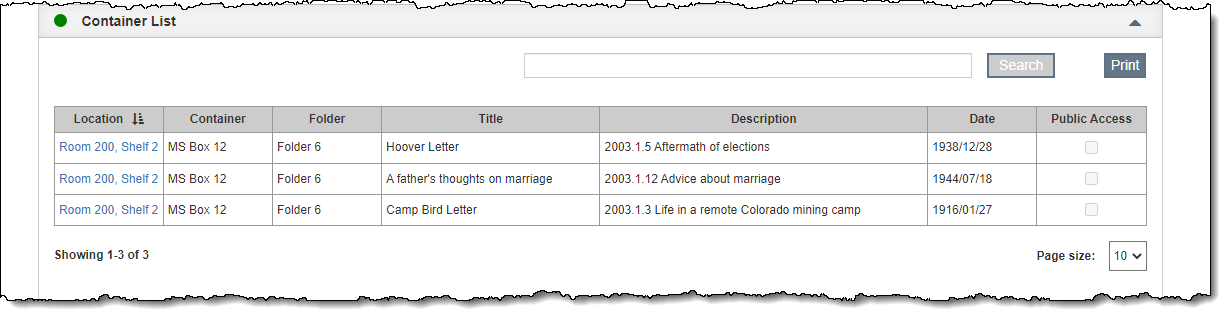
You can search an Archive record's Container List by entering your criteria in the search box within the Container List accordion. This will search all fields displayed in the Container List grid.
Use the "Print" button on the Container List Accordion to preview a report of all of the Container List records associated with an Archive record. If you perform a search first, only the items displayed in the Container List grid will be included on the report. Once you preview, you can send the report to a printer or click "Save as PDF" to save the file to your computer.