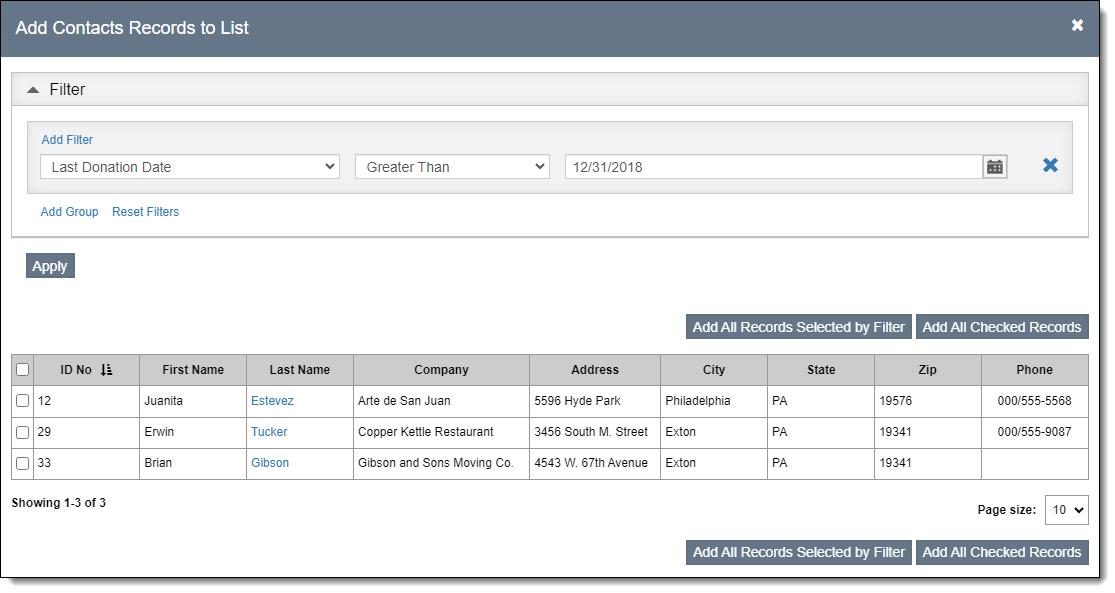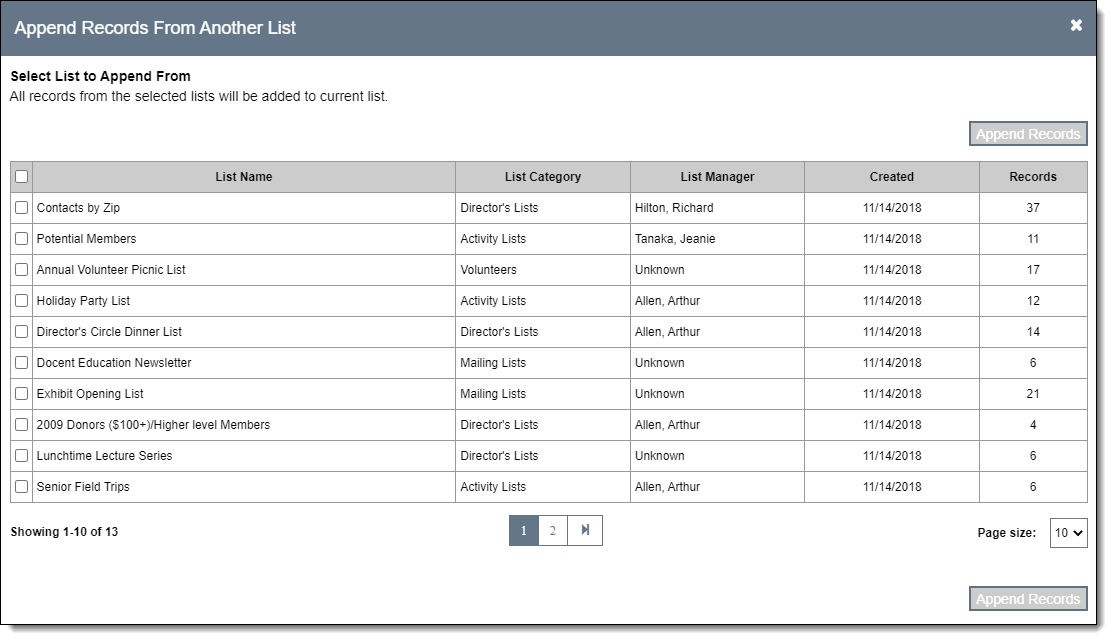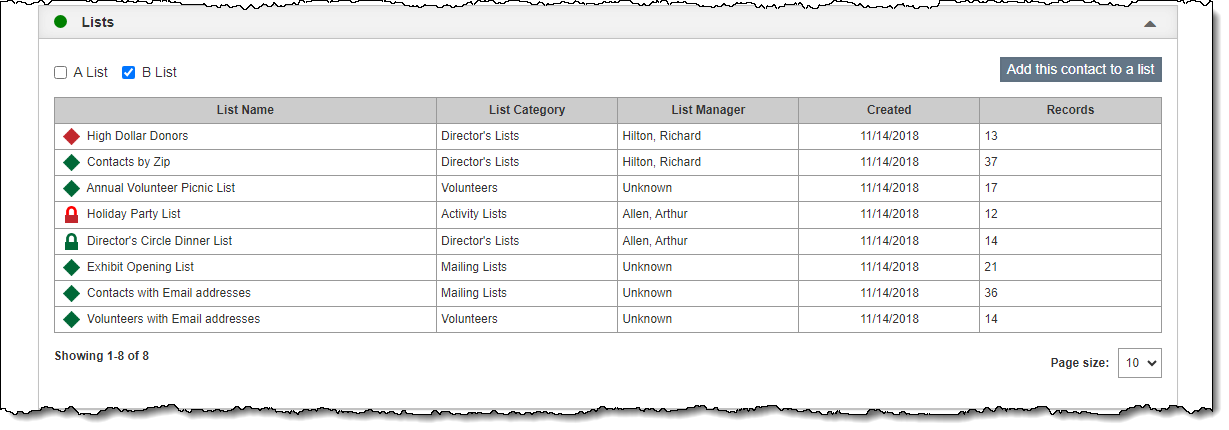Add Records to Contact List
Contact lists can be populated by using a filter, by appending records
from another list, or by manually adding individual records from each
contact record screen.
Use Filter to Add Records to Contact List
- Click the List Name for the list to which you want to add records
on the Contact Lists Query screen
- Click "Edit" in the Edit Bar on the Individual List screen
- Click "Add Records." The Add Contact Records to
List screen will open as a pop-up window.
- Click the "Add Filter" hyperlink
- Create your filter statement. For more information about creating
filter statements, see Working
with Filters.
- Click "Apply" after you have finished creating your filter(s)
- The results section will be narrowed to only display records that
match your criteria
- If you want add all resulting records to the list, click "Add
All Records Selected by Filter."
- To selectively choose which of the resulting records to add
to the list, use the check boxes to the left of each resulting
record. When all desired records have been selected, click "Add
All Checked Records."
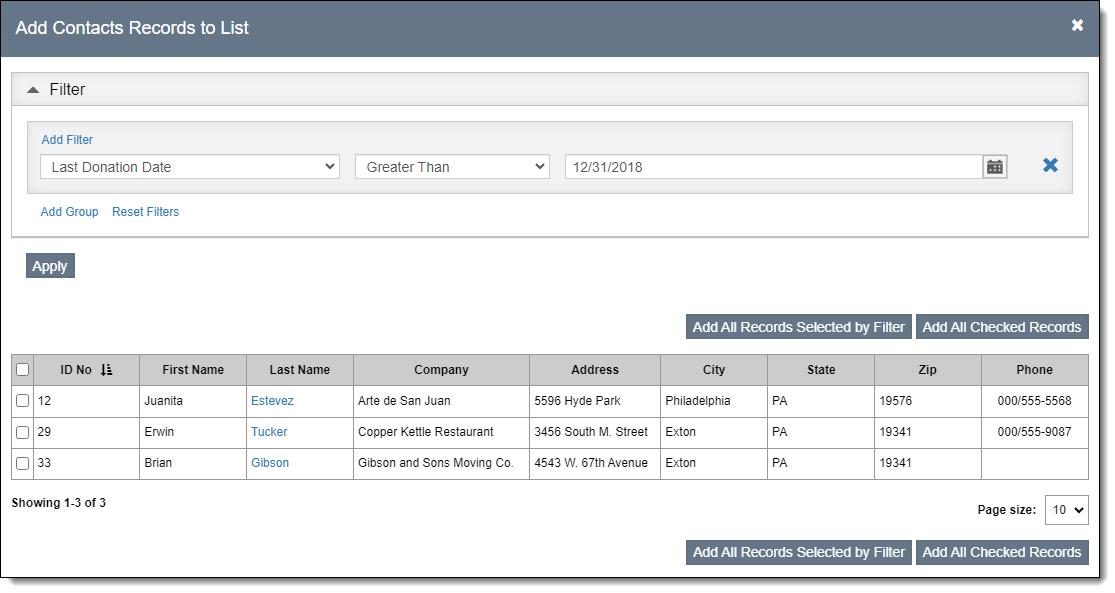
- Click "Save" back on the Individual List screen
Append Records from Another Contact List
- Click the List Name for the list to which you want to add records
on the Contact Lists Query screen
- Click "Edit" in the Edit Bar on the Individual List screen
- Click "Append Records." The Append Records From
Another List screen will open as a pop-up window.
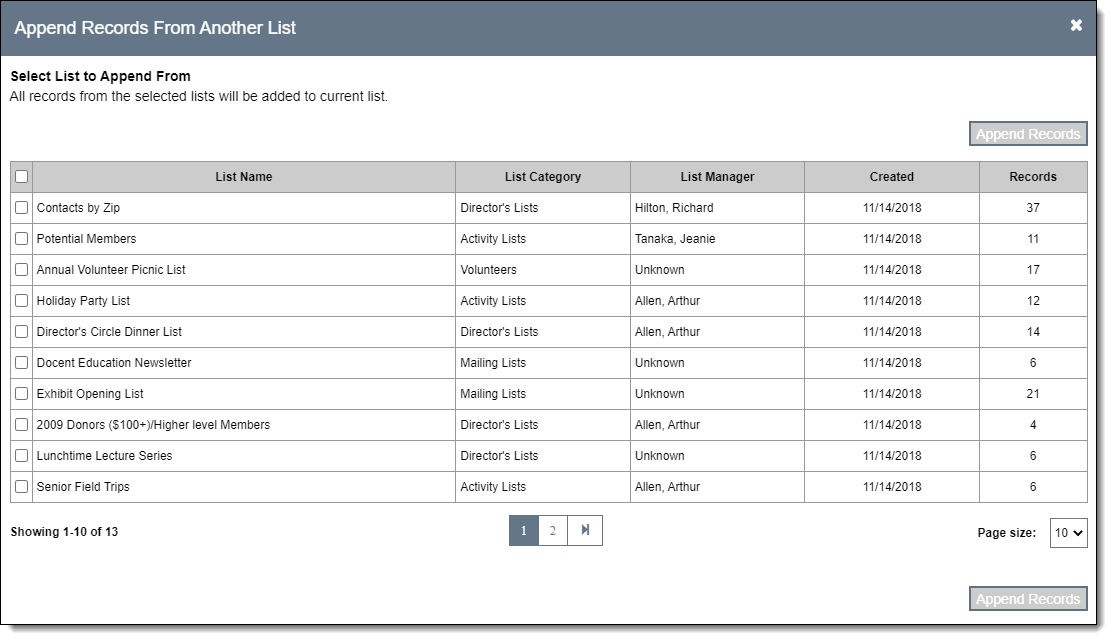
- Select the list(s) that you want to append to your current list
using the check boxes on the left
- Click "Append Records"
- Click "Save" back on the Individual List screen
Add Individual Contact Record to List from Contacts
- Locate the contact record you want to add to the list
- Click "Edit" in the Edit Bar at the top of the record
- Click the Lists Accordion bar to expand it
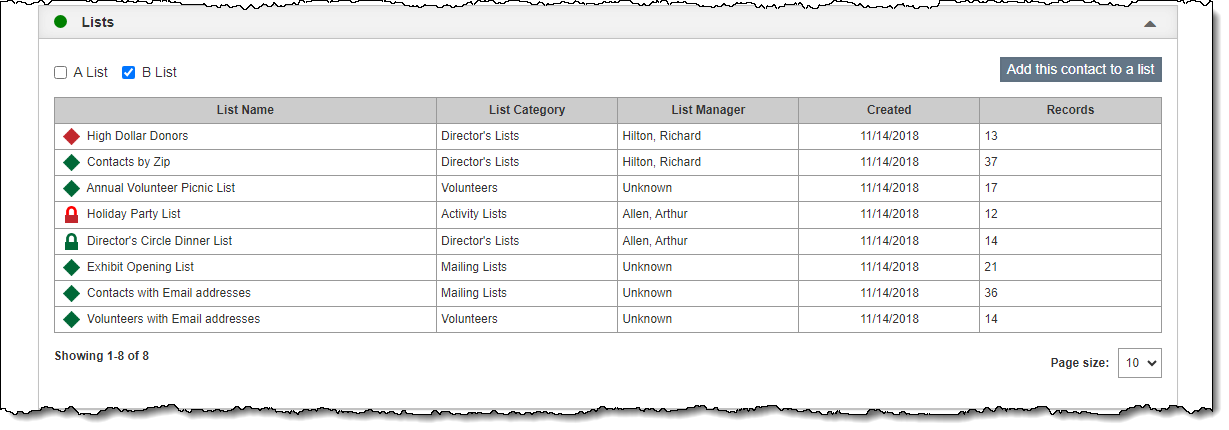
- Click "Add this contact to a list"
- On the pop-up window, search or browse for the contact list(s)
to which you wish to add this record
- Put a check next to the list name(s)
- Click "Add this contact to selected list(s)"
- Click "Save" in the Edit Bar at the top of the catalog
record