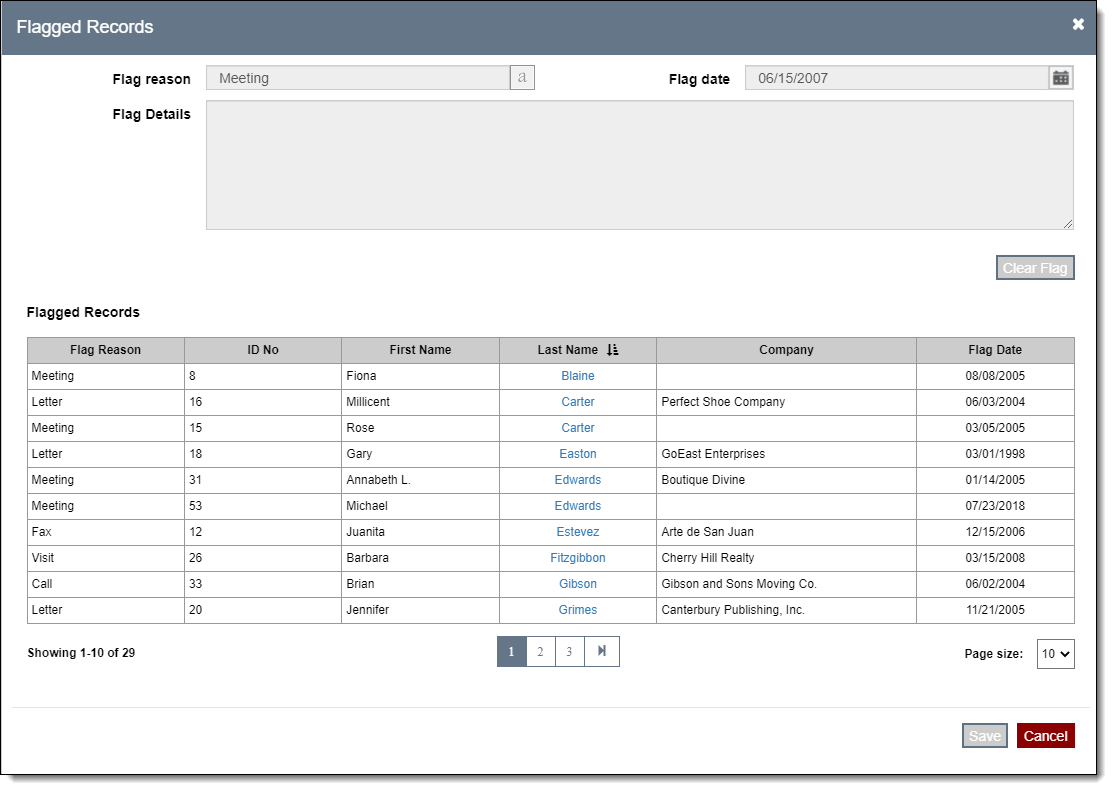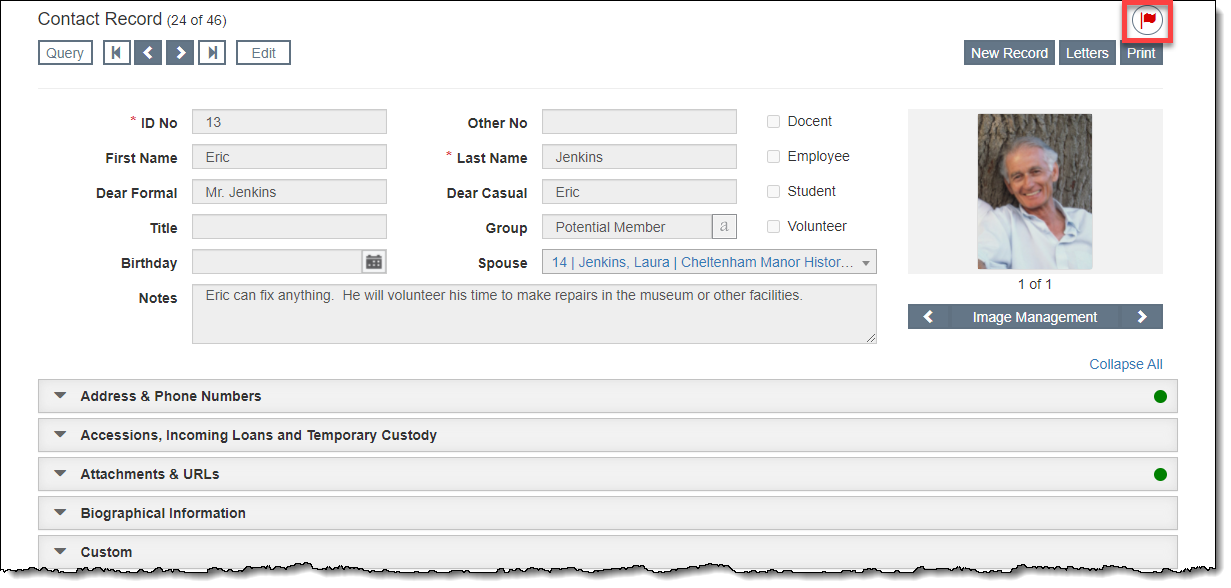
Catalog, Accession, and Contact records have the ability to be flagged for further attention later. The flag is located in the upper right corner of the record, above the Action buttons. When a record has been flagged, the Flag icon will appear in red.
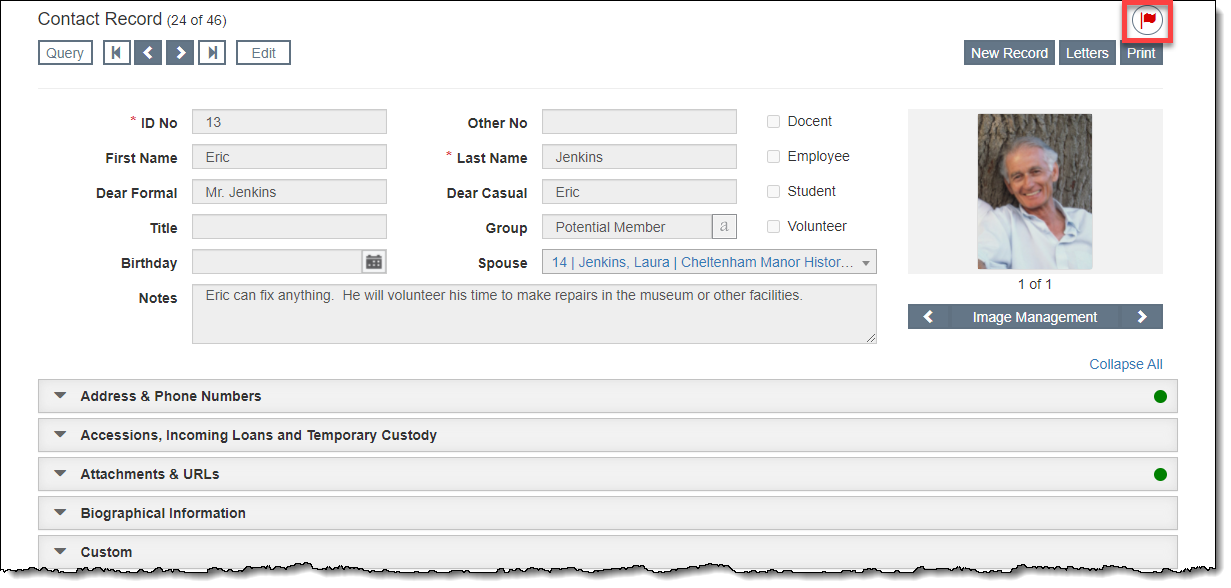
To view a flagged record, click the Flag icon to open the Flagged Records pop-up window. From here you can read the details about why the item is flagged as well as view a list of all of the flagged records. Click the Object ID, Accession No, or Last Name hyperlink to navigate to those records.