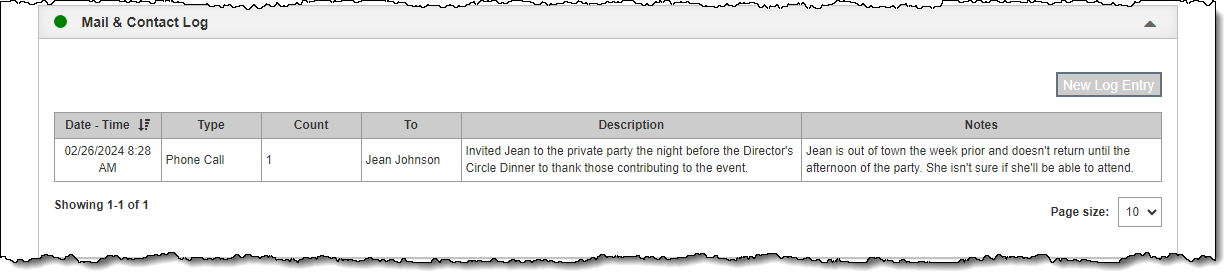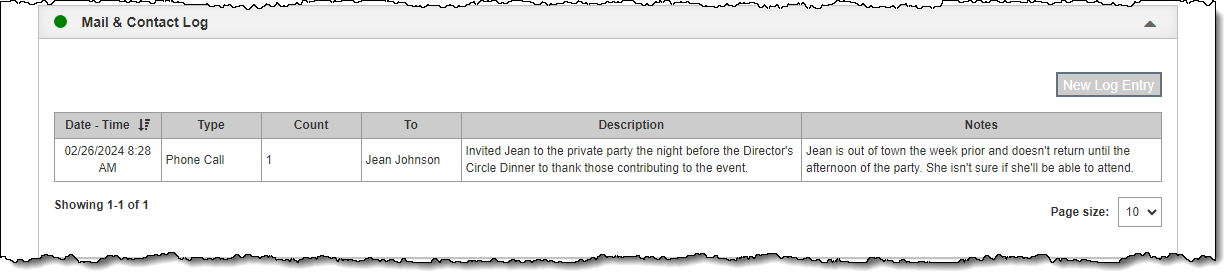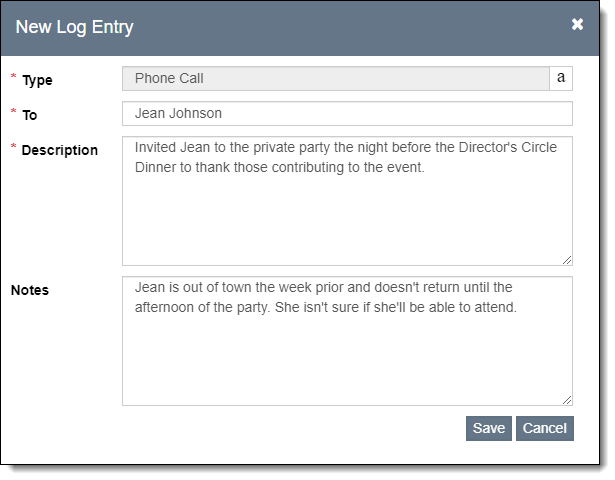Mail & Contact Log
The Mail & Contact Log Accordion displays a history of when your
organization has contacted this person or organization. After you perform
certain outreach functions, such as printing letters, printing labels,
sending emails, or exporting a contact list to CSV, the program will ask
if you want to record this in the Mail & Contact Log. Saying
"Yes" will add an entry to the general Mail & Contact Log
under Development | Mail & Contact Log as well the one on the specific
contact's record.
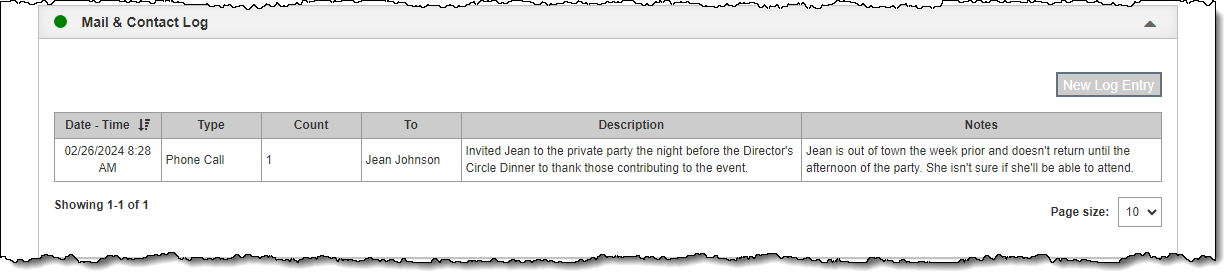
If you have contacted the person or organization outside of PastPerfect,
such as a phone call or meeting, you can also manually add an entry to
the Mail & Contact Log.
Add New Individual Entry to Mail & Contact Log
- Click "Edit" in the Edit Bar at the top of the contact
record
- Click the Main & Contact Log Accordion bar to expand it
- Click "New Log Entry"
- Fill in the required fields (marked with red asterisks). Notes is optional.
- Click "Save" on the pop-up window
- Click "Save" in the Edit Bar at the top of the screen
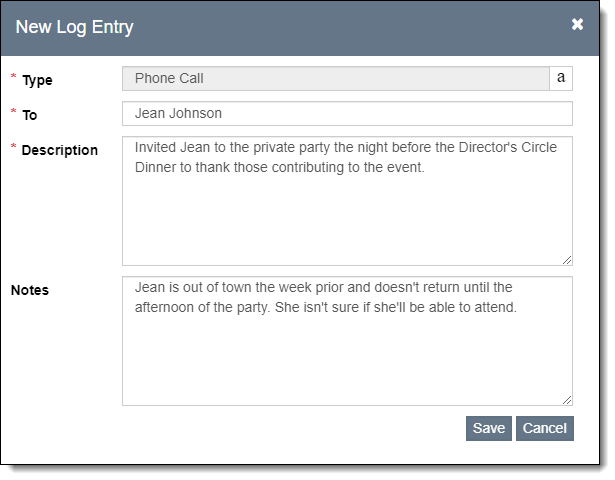
Delete Entry from Mail & Contact Log
- Click "Edit" in the Edit Bar at the top of the contact
record
- Hover over the entry you wish to delete in the Mail & Contact
Log Accordion
- Click the Trash Can icon on the right end of the row
- Click "Yes" to confirm
- Click "Save" in the Edit Bar at the top of the screen