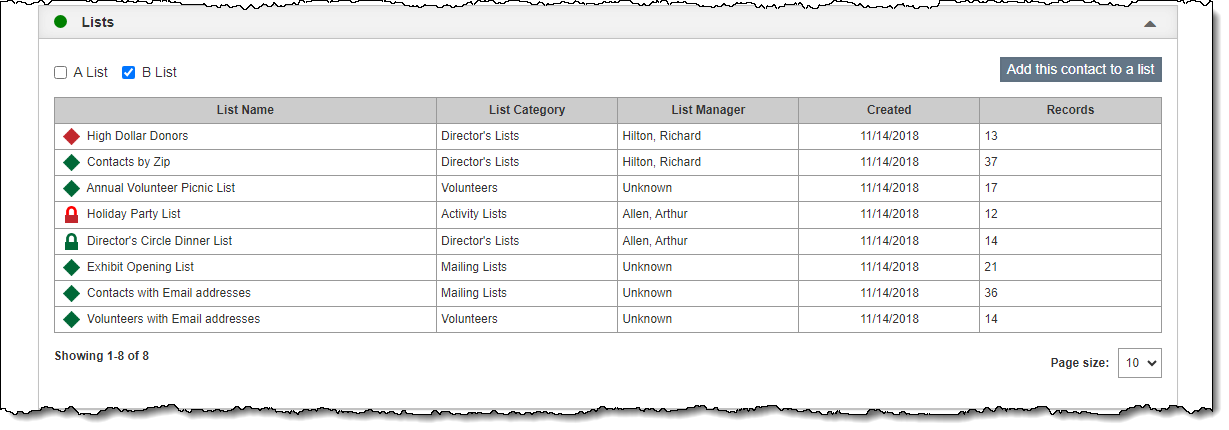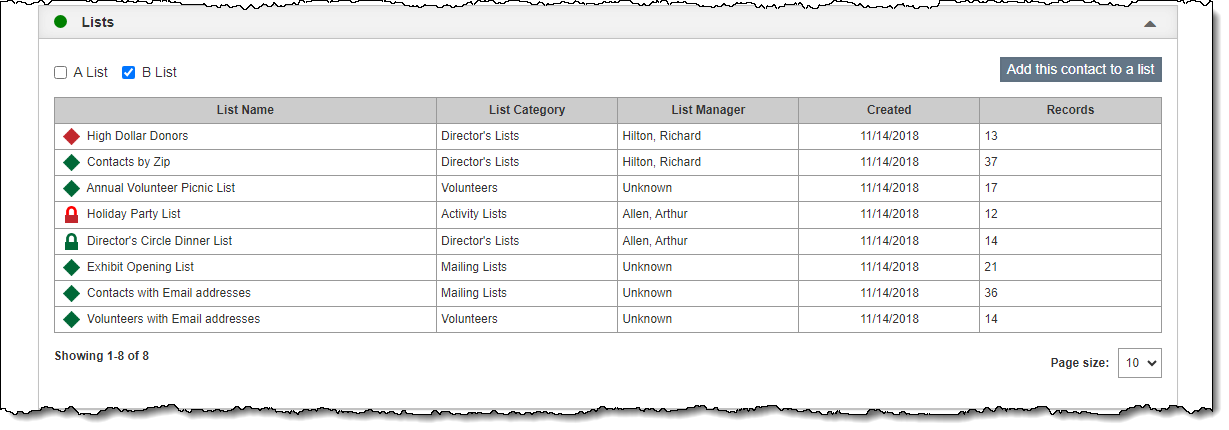Lists
The Lists Accordion displays all of the Contact Lists in which this contact is included. Click the list name to access the list. Click the column header to sort by that column. When in Edit Mode, you can add this contact to a list. For more information on working with lists, see Contact Lists.
This accordion also contains check boxes for A List and B List. These are lists that you may define for groups at your institution.
Add Contact to List
- Click "Edit" in the Edit Bar at the top of the contact record
- Click the Lists Accordion bar to expand it
- Click "Add this contact to a list"
- On the pop-up window, search or browse for the contact list(s) to which you want to add this contact
- Put a check mark next to the list name(s)
- Click "Add this contact to selected list(s)"
- Click "Save" in the Edit Bar at the top of the screen
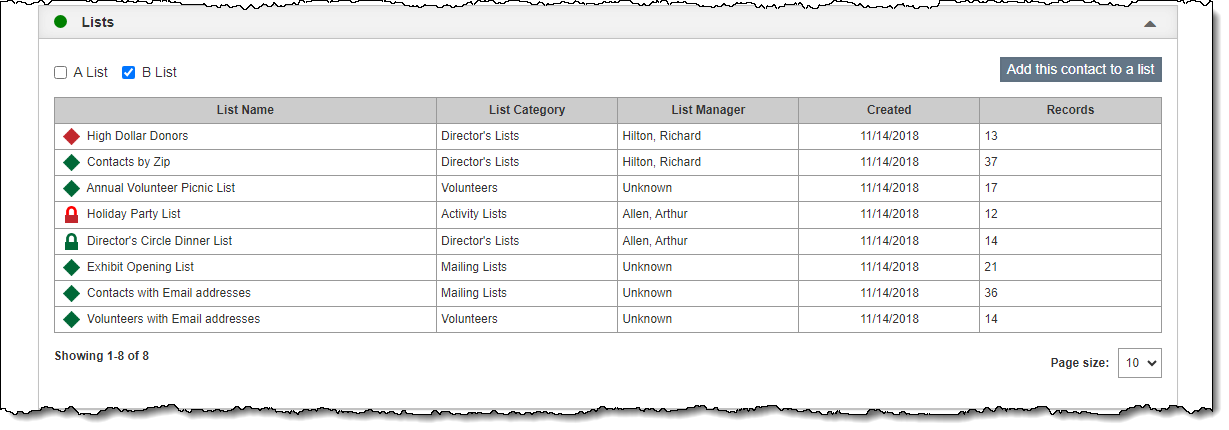
Remove Contact from List
- Click "Edit" in the Edit Bar at the top of the contact record
- Hover over the Catalog List from which this record should be removed
- Click the Trash Can icon on the right end of the row
- Click "Yes" to confirm
- Click "Save" in the Edit Bar at the top of the screen