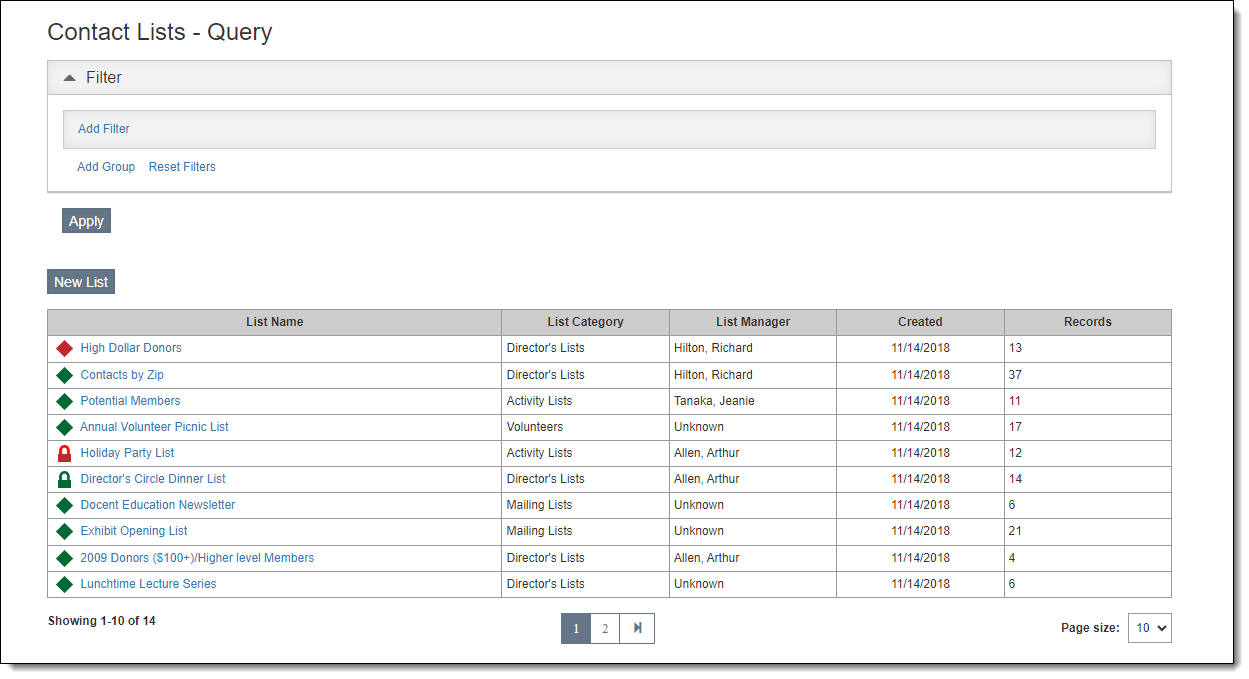
The Contact Lists section is where you can create lists of contacts to help organize your contacts by groups, send mailings, and facilitate reports. Records can be added to lists by using a query or by manually selecting the records. Once the list is populated, you can print the list, export it to CSV, print mail merge letters, and send bulk emails.
The first screen you see when you access Contact Lists is the Contact Lists Query screen, where you can browse, search, and create contact lists.
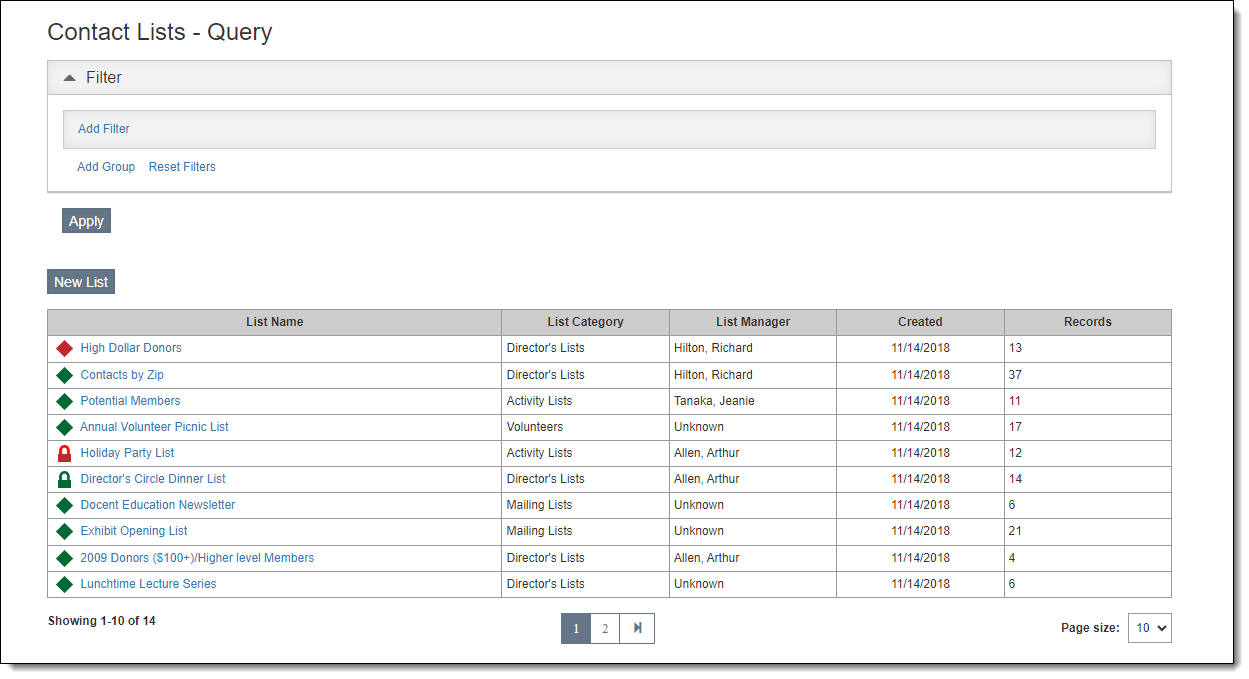
At the top of the Contact Lists Query screen is a Filter Section, where you can narrow down the lists available to you or find a specific list that you want to work with. You can filter on lists using the date the list was created, the list category, the list manager, the list name, and whether lists are locked or private. Multiple filter statements may be combined with the AND or OR connectors. See Working with Filters for more information.
Located at the bottom of the Contact Lists Query screen, the Browse Grid displays a quick summary of each list. By default, all lists are displayed until you apply a filter. You can click on a column header to sort the lists by that column.
The icon to the left of each list name indicates its status in terms of being locked and/or private.
Locked Lists
Private Lists
|
|
Public Unlocked List |
|
|
Public Locked List |
|
|
Private Unlocked List |
|
|
Private Locked List |
To view or modify a list, click the list name.
To change the number of records you see in the Browse Grid, change the "Page Size" option at the bottom of the screen.
In the middle of the Lists screen, there is the "New List" button, which creates a new contact list with 0 records on it. Records may be put on the list either manually or with a filter. See Add Records to Contact List for more details.