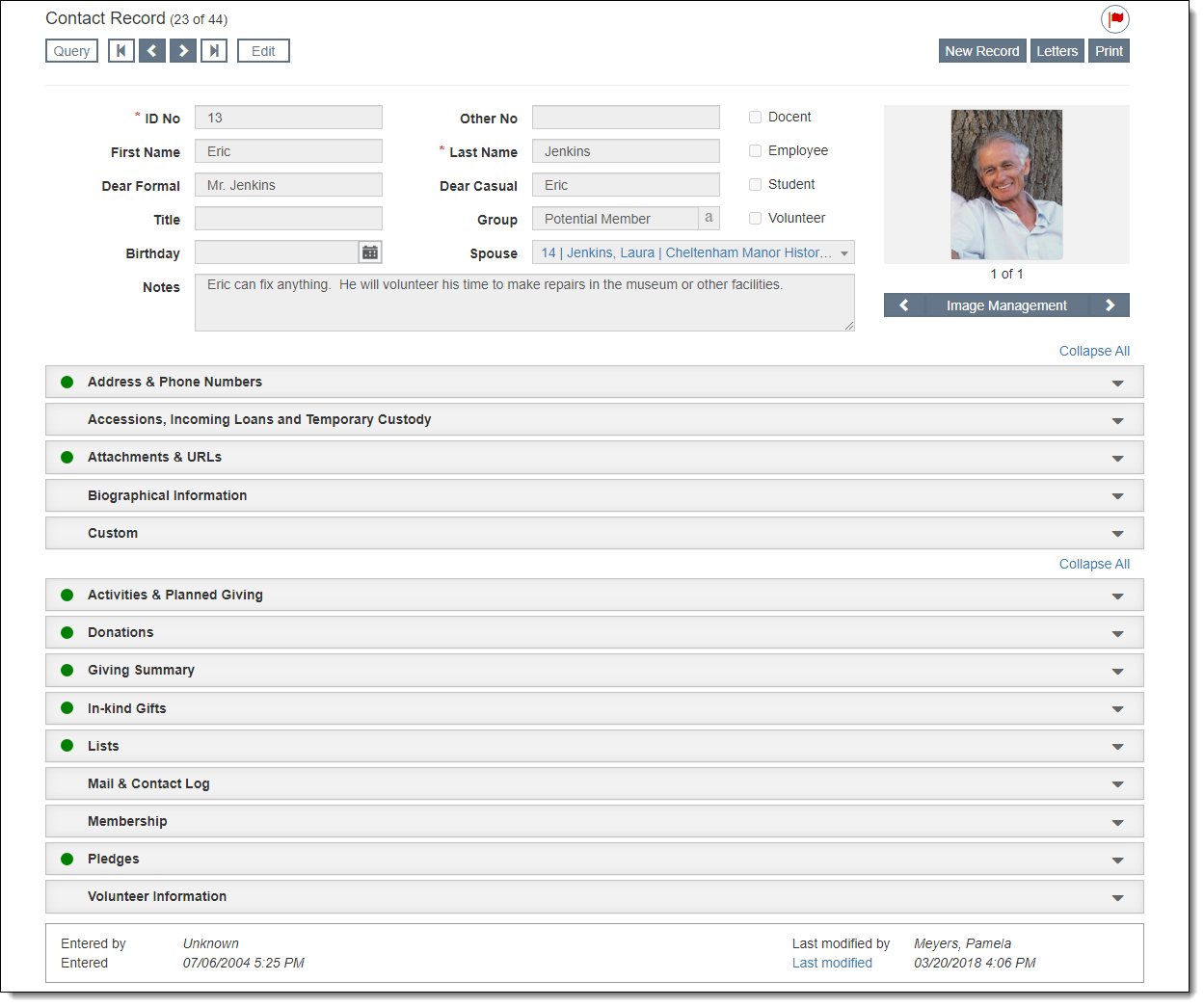
Record screens contain the bulk of your data. These are where you enter new data and view data on existing records. Typically, there is one record for each contact or family unit.
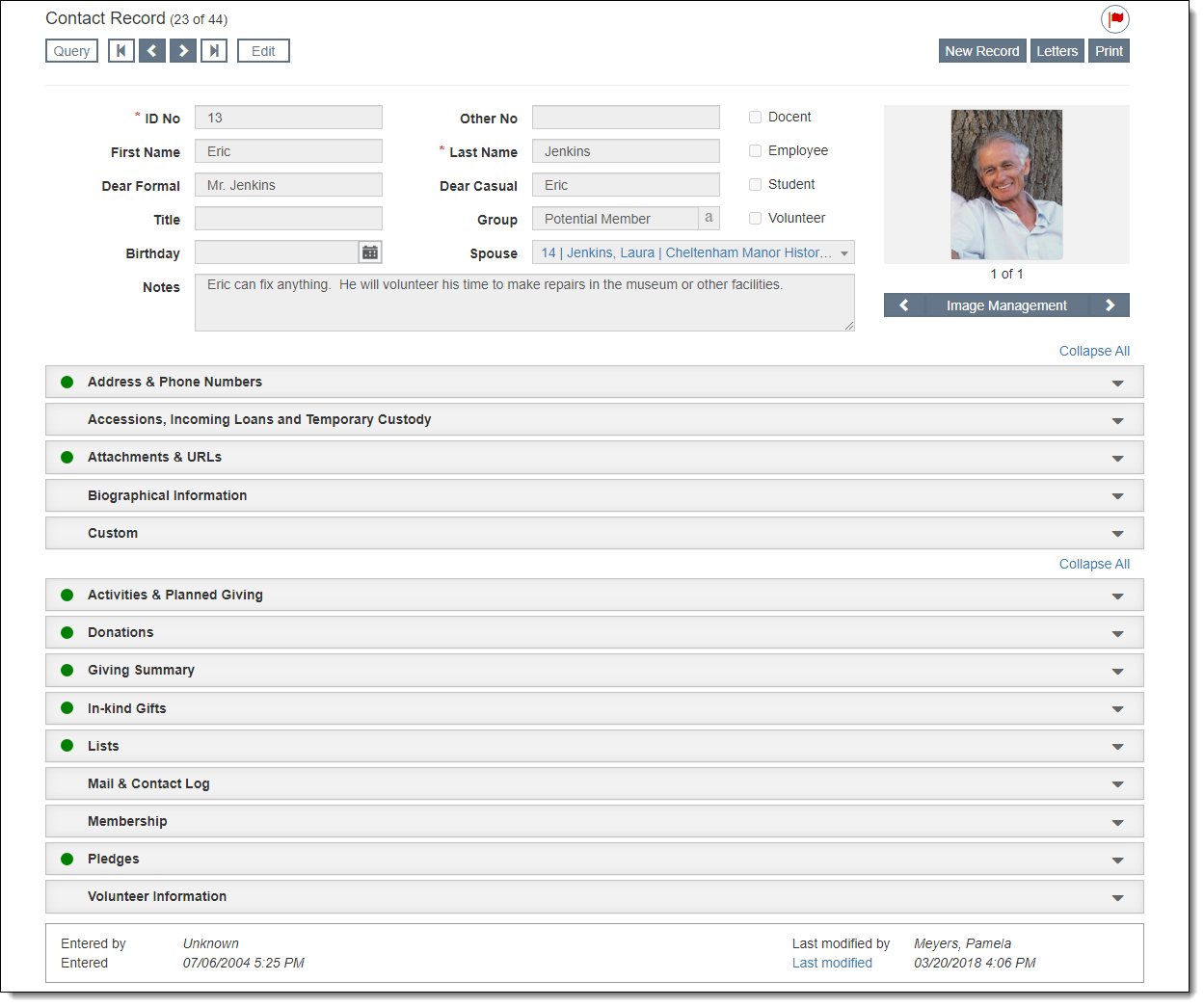
The record type will display as Contact Record in the top left of the record screen, regardless of whether someone is a donor, member, volunteer, etc. Next to the record type is the record count of the subset you are viewing (e.g. 10 of 83).
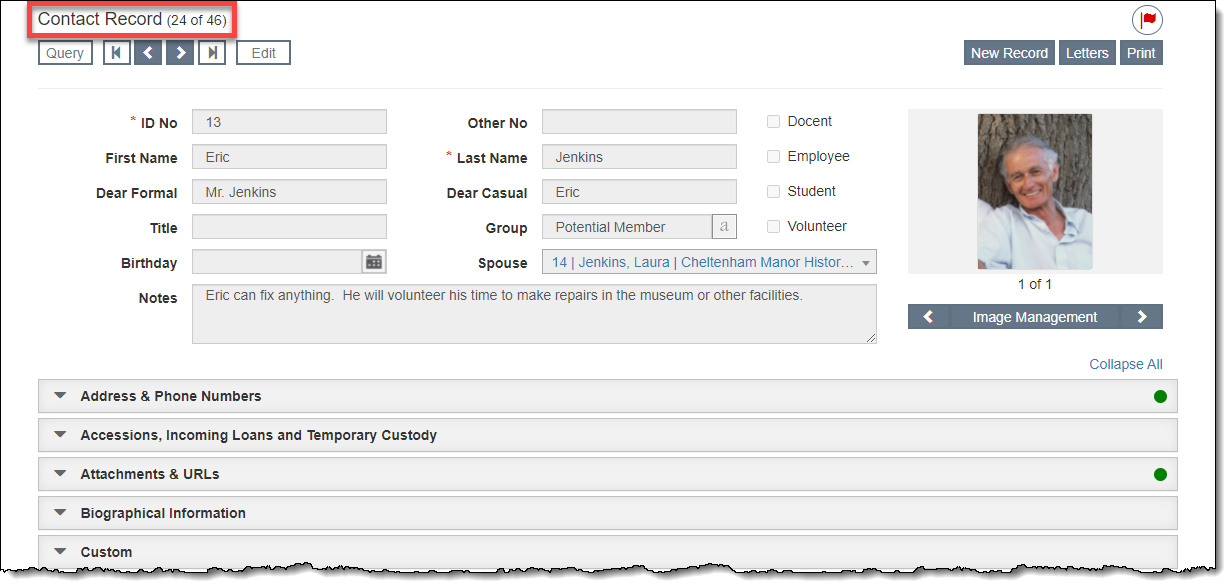
At the top of record screens, there is an Edit Bar containing the "Edit" button and navigational buttons (for Query, first record, next record, prior record, and last record). When you click "Edit," the Edit Bar displays "Save" and "Cancel" buttons. As you scroll down the record screen, you will notice that the Edit Bar floats and is always accessible at the top of the screen.
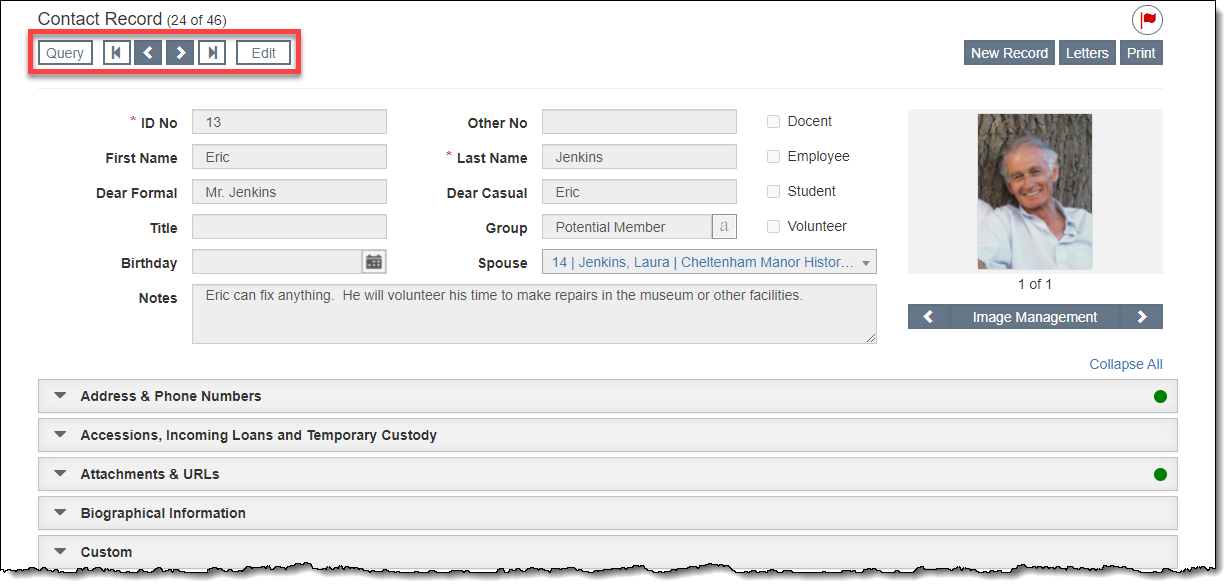
Action buttons such as "New Record" and "Print" are in the top right corner of the record screen. Additional action buttons like "Delete" may appear when you are in Edit Mode.
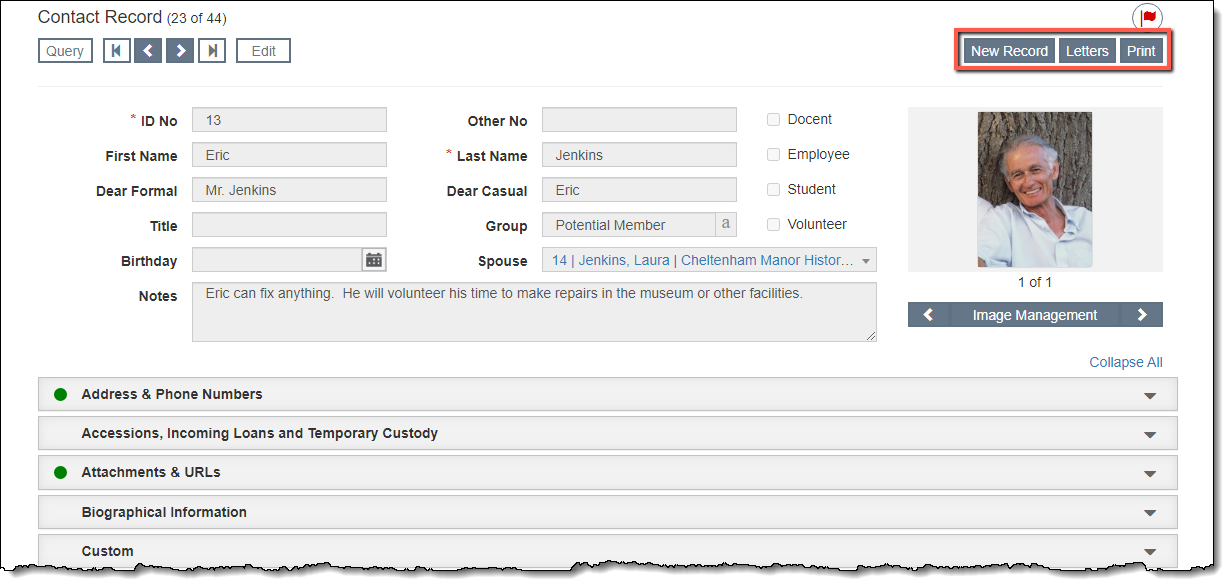
The Flag icon, located above the Action buttons in the top right corner of the record screen, can be used to flag particular records, creating reminders for needed actions. When an item is flagged, the flag icon turns red.
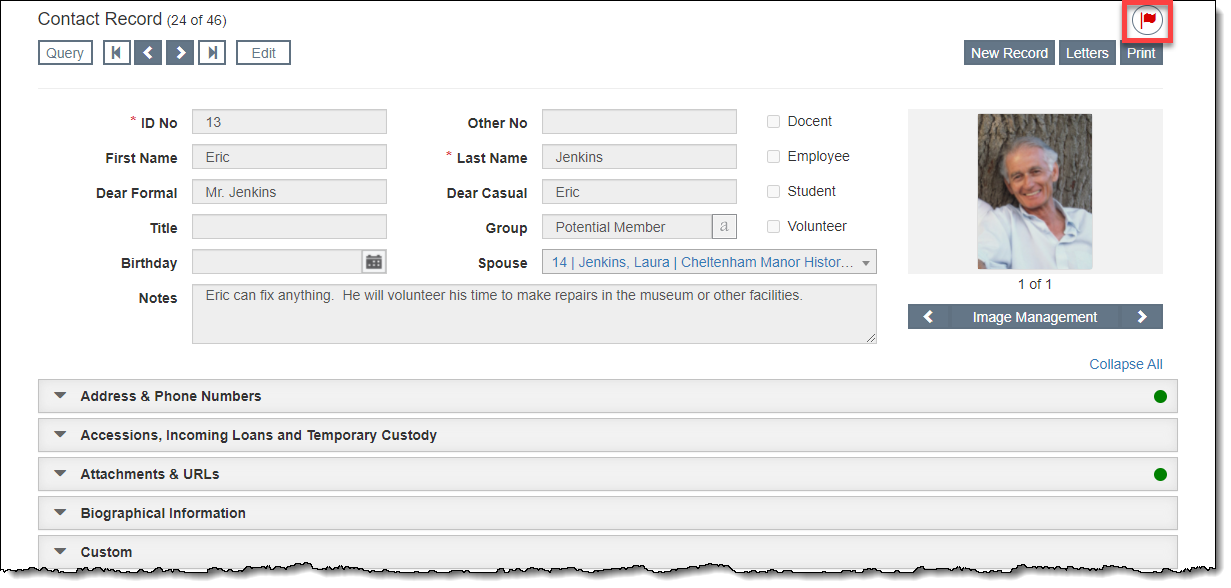
The fields that display at the top of the contact record track basic identification information about the person, including First Name, Last Name and ID No.
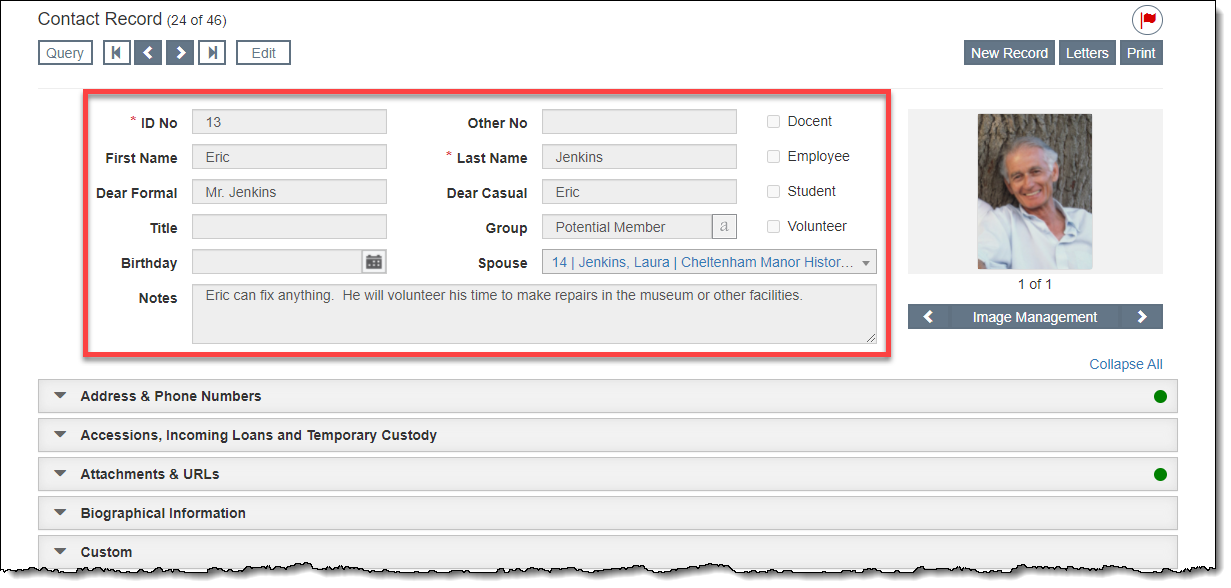
The Image Management section is available on the right side below the Action buttons. If an image is attached to the record, the thumbnail will display on the record screen. The Image Management button allows you to attach new images or view existing images attached to the record.
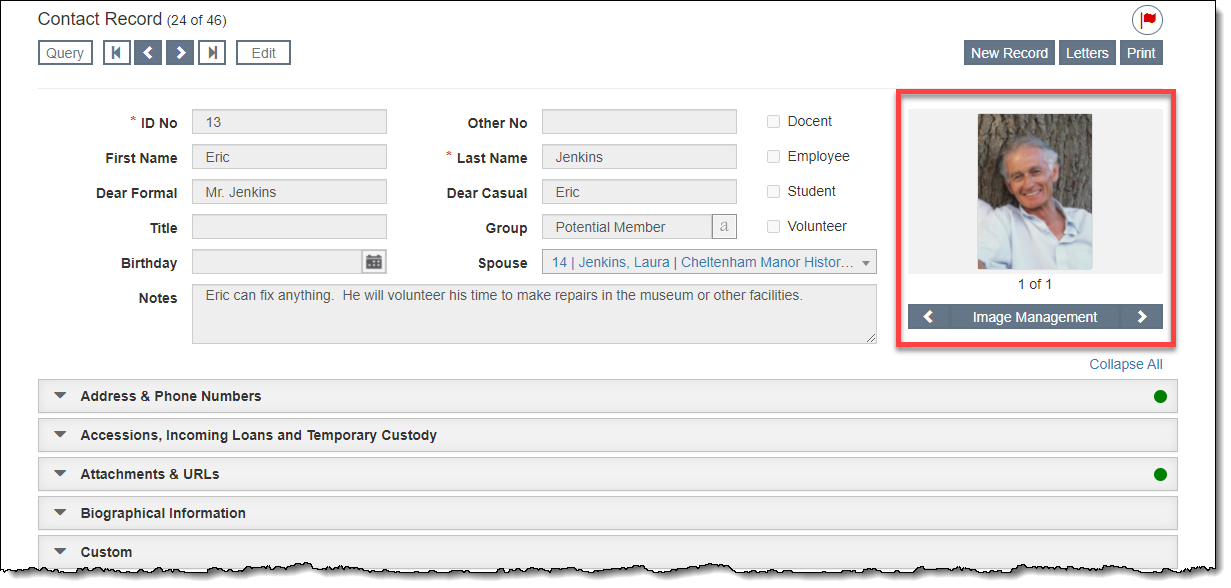
Below the main part of the record screen, there are accordions for the different types of data you may want to record about a contact. When you click on the accordion bar, that accordion will expand displaying additional fields relevant to that topic. To close an accordion, click the accordion bar again. You can close all accordions by clicking the "Collapse All" hyperlink.
When there is data within an accordion, a green data light will display on the left side of the accordion bar. If you are in Edit Mode, the data light will appear red when there is new unsaved information within those fields.
Address & Phone Numbers Accordion
The Address & Phone Numbers accordion contains the basic contact information for this contact. There are fields for primary and secondary address, phone numbers, email addresses as well as the Stop Mail check box.
Accessions, Incoming Loans and Temporary Custody Accordion
This accordion lists all of the various collections-related activities this contact has been a part of.
Attachments & URLs Accordion
The Attachments & URLs accordion allows you to attach multimedia files to specific contact records. These files can include audio files, video files, PDFs, Word documents, Excel files, or any other file your computer can open. It is also possible to link to relevant URLs.
Biographical Information Accordion
The Biographical Information accordion provides fields for detailed biographical data, such as Birth and Death Dates, Marital Status, Maiden Name, Education, Employer, etc. There is also a check box to mark the contact as deceased, which controls the Deceased flag at the top of the contact record.
Custom Accordion
The Custom accordion displays any custom fields you have set up. For more information about setting up custom fields, see Setup Custom Fields.
Activities & Planned Giving Accordion
This accordion contains two fields: one to track any activities, programs or events the contact has participated in and the other to record a brief description of any planned giving for the contact.
Donations Accordion
The Donations Accordion allows you to add new donations as well as view a contact's donation history.
Giving Summary Accordion
The Giving Summary accordion displays a quick overview of a contact's giving history, including monetary donations, membership dues, and in-kind gifts.
In-Kind Gifts Accordion
The In-Kind Gifts accordion is used to record each in-kind gift received from this contact.
Lists Accordion
The Lists Accordion displays the contact lists to which this contact has been added. It is also possible to add the contact record to a list from this accordion.
Mail & Contact Log Accordion
The Mail & Contact Log accordion displays the contact history for the selected contact. The log is updated when a letter or mailing label is printed, an email is sent, or the contact is included in a list exported to CSV. It is also possible to add entries to the log manually.
Membership Accordion
The Membership accordion contains membership fields such as Membership Name, Membership Type, Dues Amount, and Paid Thru Date. It also provides functions relating to memberships, including sending a renewal letter, posting dues payments, and viewing other contacts within the same membership.
Pledges Accordion
The Pledges accordion is used to view, add, or edit pledges as well as track data for solicitation purposes.
Volunteer Information Accordion
The Volunteer Information accordion is used for managing volunteers. It is possible to record data helpful for scheduling, like the volunteer status, days and hours of availability, as well as skills and work preferences. You can also track the hours worked and the specific projects on which a volunteer worked.
At the bottom of the record screen, the Update History section displays in a box above the footer. This section contains fields about the record that are updated automatically, like when the record was added, modified, and by whom. Click the Last Modified hyperlink to open a pop-up window to show the update history for the record.
